Google My Business (GMB) is an essential tool for local businesses, enabling them to manage their online presence across Google Search and Maps. A well-optimized GMB listing can significantly improve your business’s visibility and attract more customers. This comprehensive guide will walk you through the key steps to optimize your GMB listing for maximum impact.
1. Claim and Verify Your Google My Business Listing
Before you can optimize your GMB listing, you need to claim and verify it. Claiming your listing ensures you have control over the information displayed and can make necessary updates.
Follow these steps to claim and verify your GMB listing:
- Visit the Google My Business website and sign in with your Google account.
- Search for your business name and select it from the search results.
- Follow the prompts to claim your business and verify your ownership. Verification methods include postcard, phone, email, or instant verification. The available options depend on your business type and location.
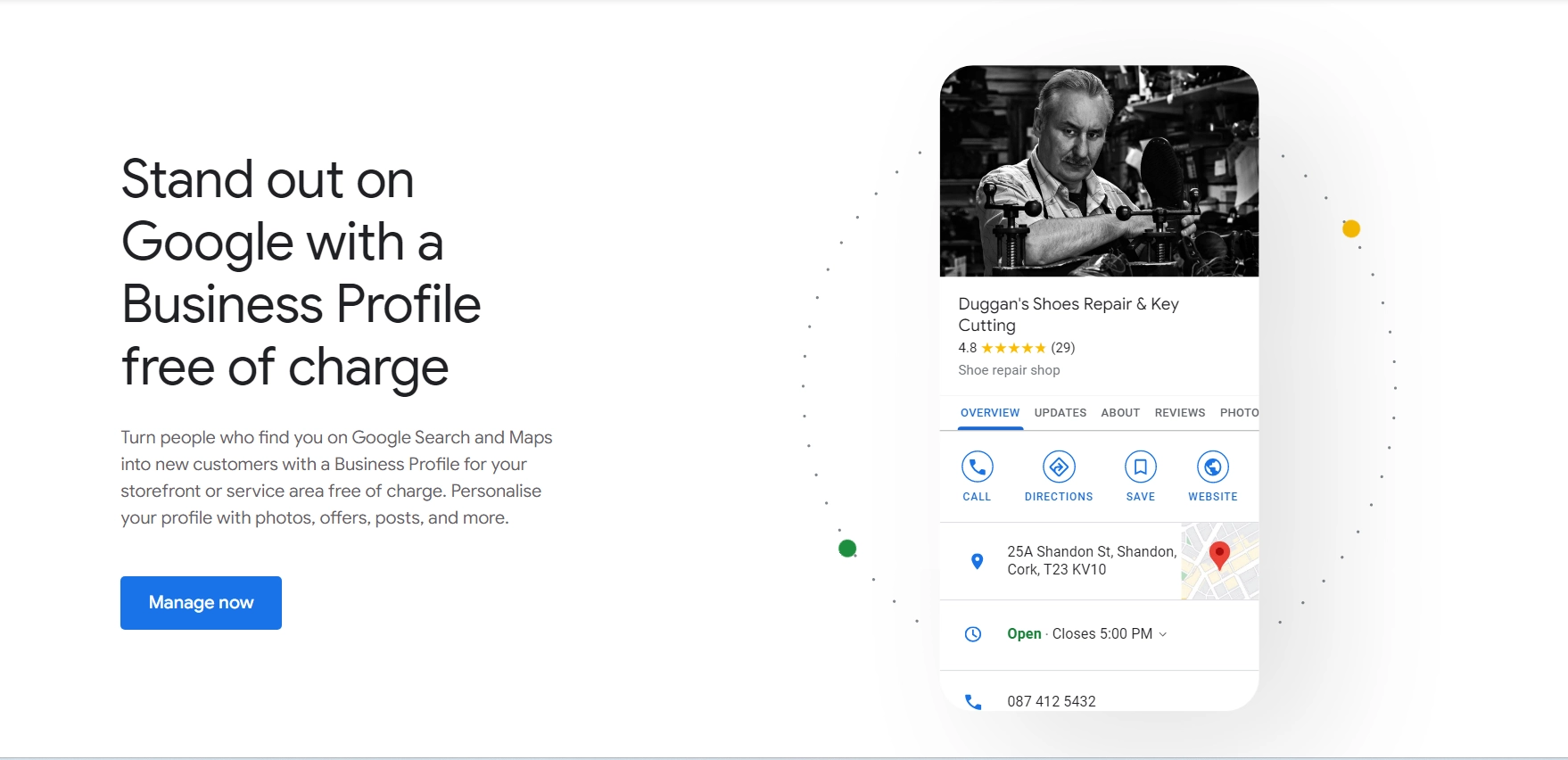
2. Complete and Update Your Business Information
Accurate and up-to-date business information is crucial for a well-optimized GMB listing. Ensure the following details are complete and consistent across all online platforms (web directories, your business social media pages/accounts, etc):
- Business name
- Address
- Phone number (NAP consistency is important for local SEO)
- Website URL
- Hours of operation
- Business categories
- Services offered
3. Select the Right Business Categories
Choosing the appropriate primary category and subcategories for your business is vital for appearing in relevant local search results. To select the best categories:- Research your competitors’ GMB listings to identify the categories they use.
- Utilize browser extensions like GMB Audit for Local SEO to find relevant categories for your business, by spying on your competitors.
- Ensure your primary category is the most relevant to your core business offerings, and add subcategories to cover additional services or products.
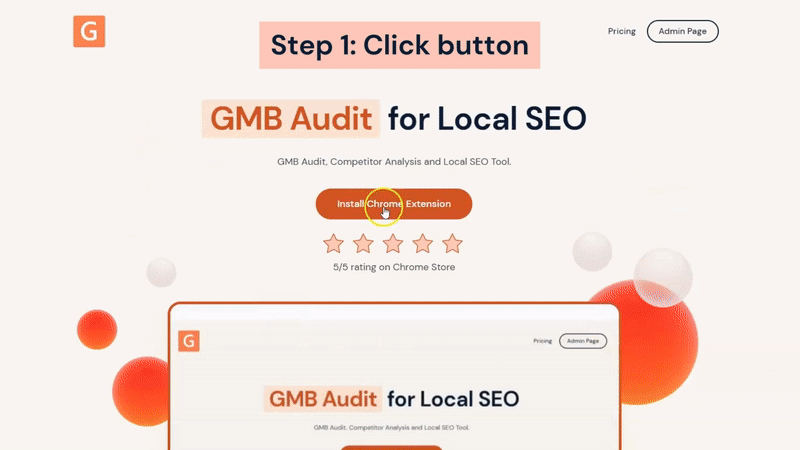
4. Optimize Your Business Description
Your business description should be engaging, informative, and optimized for relevant keywords.
To write an effective description:
- Highlight your unique selling points and what sets you apart from competitors.
- Use location-specific keywords and phrases to improve local search visibility.
- Keep the description within Google’s 750-character limit, with the most important information in the first 250 characters.
5. Upload High-Quality Photos and Videos
Visual content can greatly enhance your GMB listing’s appeal. Follow these tips for uploading photos and videos:
- Add clear, high-resolution images of your business exterior, interior, products, and services.
- Update your photos regularly to showcase recent developments or seasonal offerings.
- Consider adding a 360-degree virtual tour or video content to provide an immersive experience.
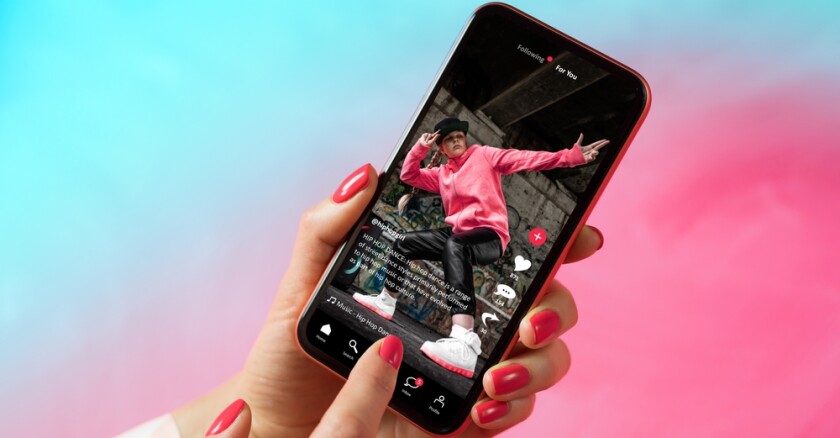
6. Manage and Respond to Customer Reviews
Customer reviews play a crucial role in your GMB listing’s performance and your business’s online reputation.
To effectively manage reviews:
- Encourage satisfied customers to leave reviews on your GMB listing.
- Respond promptly and professionally to both positive and negative reviews, showcasing your commitment to customer satisfaction.
- Use feedback from reviews to identify areas for improvement and address customer concerns.
7. Utilize Google My Business Posts
GMB posts are an excellent way to share updates, promotions, and events with your audience. To make the most of GMB posts:
- Create engaging, relevant, and timely content that provides value to your customers.
- Include a clear call-to-action to encourage customer engagement.
- Post regularly to keep your audience informed and maintain an active GMB listing.
8. Enable Google My Business Messaging
Messaging through GMB allows you to communicate directly with customers and provide a convenient way for them to contact your business. To activate and manage GMB messaging:
- Access your GMB dashboard and enable messaging under the “Messages” tab.
- Ensure that you respond to customer messages promptly, as response times are displayed on your listing.
- Use messaging to address customer inquiries, provide personalized recommendations, and share updates.
9. Monitor GMB Insights and Adjust Your Strategy
Regularly reviewing your GMB Insights can help you make data-driven decisions to optimize your listing and improve your local SEO strategy.
Pay attention to:
- Search queries that lead users to your listing
- How customers interact with your listing (e.g., website visits, calls, and direction requests)
- Customer engagement metrics, such as reviews and photo views
Use these insights to identify areas for improvement and adjust your GMB optimization strategy accordingly.
Conclusion
A well-optimized Google My Business listing is crucial for local businesses to thrive in today’s competitive digital landscape. By following this comprehensive guide, you can ensure your GMB listing is optimized for maximum visibility and customer engagement, ultimately driving more traffic and revenue for your business.
